The problem: You need to share a file from a secure server with a colleague, but it is too large to attach to an email and you only have your iPad.
The solution: Download the file with iCabMobile, upload it to Dropbox, share a link via Mail.
The context: I am on the road with my family, with only my iPad, and a colleague needs a backup copy of my Moodle course right now. He does not have access to the server, so I need to download the file and send him a copy. Easy enough to accomplish in my office, or at home, but a bit more challenging when speeding down the Keiji Bypass in Kyoto.
I appreciate a good challenge, so I sent a mail to explain the situation and promise that I would work it out. After my experience using iCabMobile in the classroom the other day, I knew that it would play a central role in the solution.
The first step was to log in to my Moodle course using iCabMobile and create the backup. The backup process is all run server-side, so doing this from an iPad is no problem. Dealing with the file once created was the issue…
As you can see in the image above, the file size, while only 72 MB, is still a bit large for a quick download and email. Tapping and holding on the link to the file brings up some options.
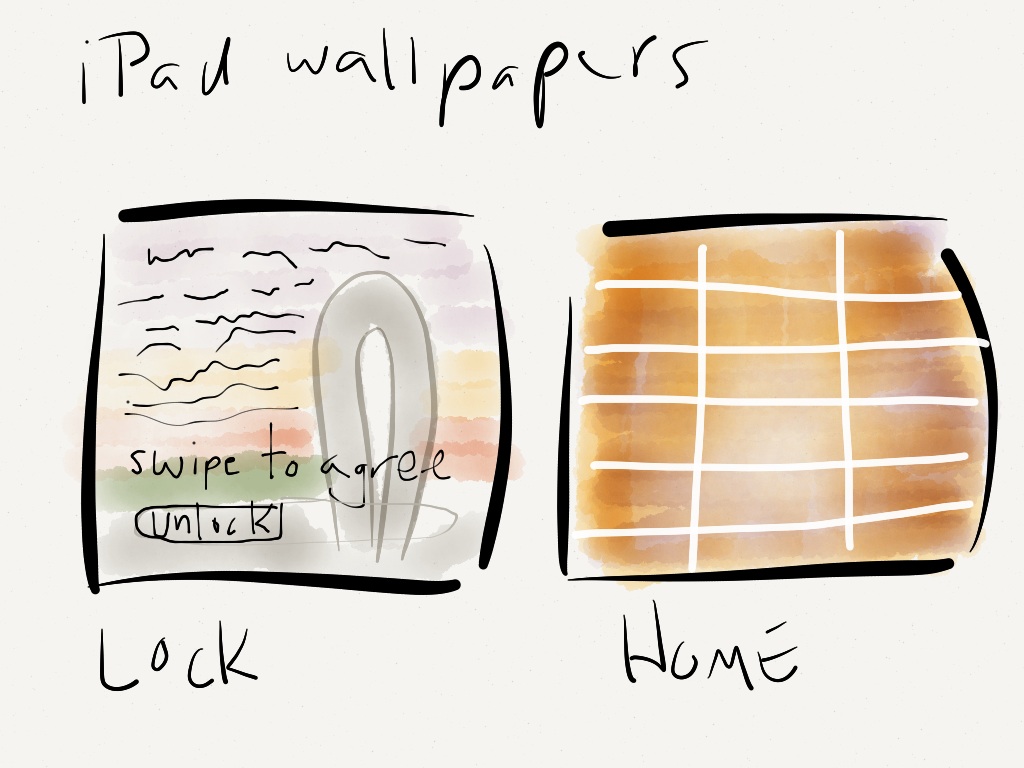




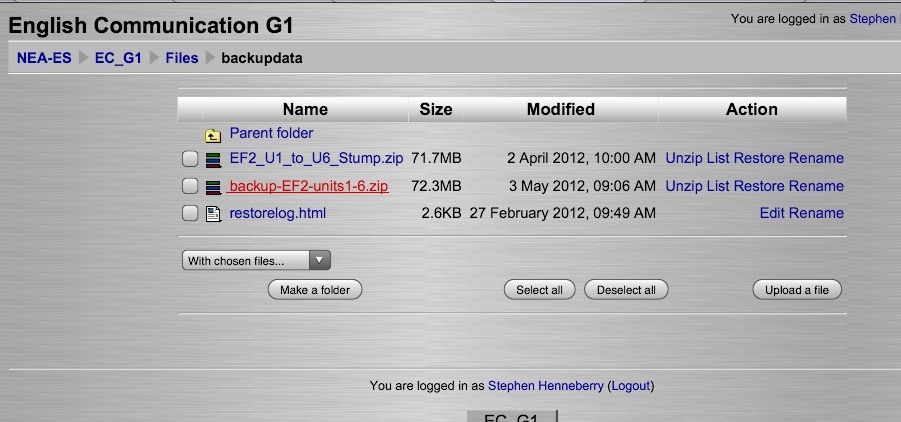
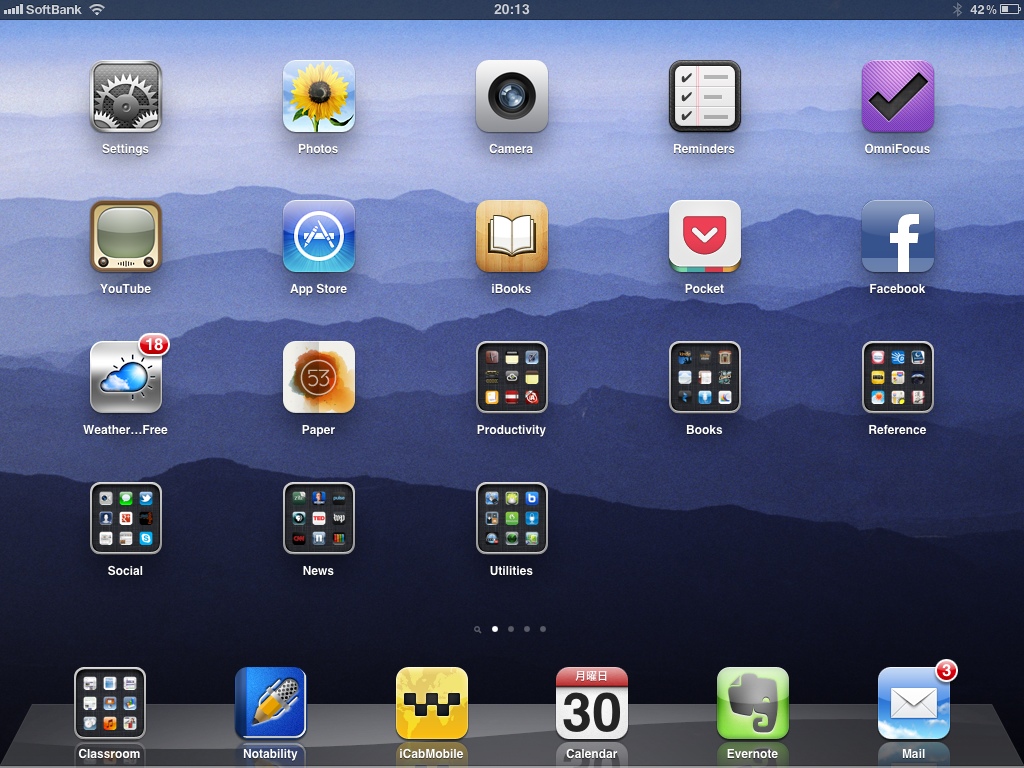
 Is it ironic that I am suggesting the use of technology here to add a “personal touch” to your course materials? It certainly seems odd to me, but it just makes sense. We use so much technology to create the materials we use, but we often limit ourselves to interesting photos, clip-art, and different fonts to make it ‘ours’. Well, if you have the new app
Is it ironic that I am suggesting the use of technology here to add a “personal touch” to your course materials? It certainly seems odd to me, but it just makes sense. We use so much technology to create the materials we use, but we often limit ourselves to interesting photos, clip-art, and different fonts to make it ‘ours’. Well, if you have the new app 


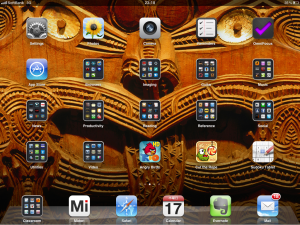
 About
About